Text-to-Speech How-To Guide
Please note that this feature is only available for reading eBooks using desktop browser.
Requirements:
Latest version of either Google Chrome and Mozilla Firefox.
Windows 7, 8, 10 or higher.
Steps:
1. Login to your account to access your eBook
2. Once you have logged in, navigate to My Books and select the eBook that you would like to read.
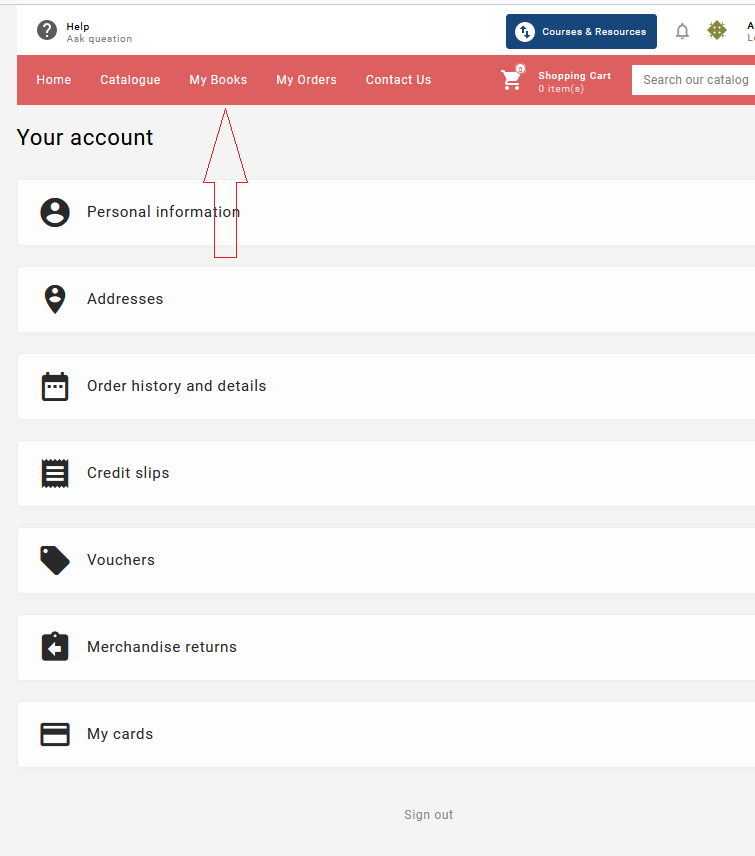
3. Click on the Read Book button to open the eBook
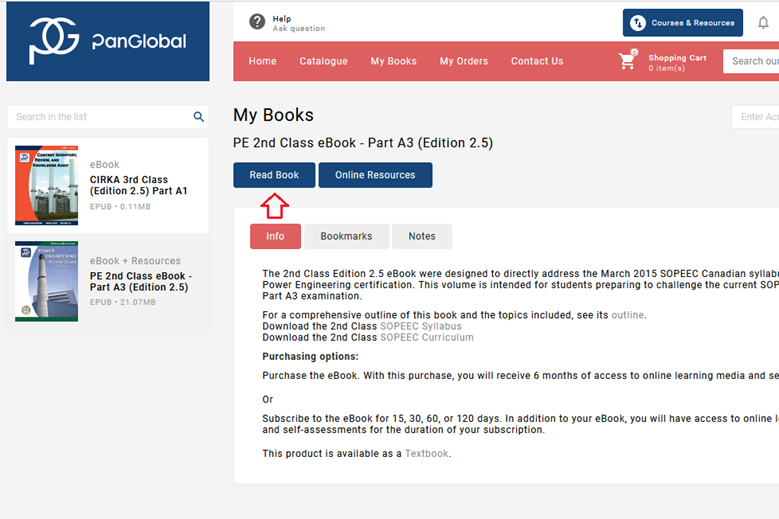
4. On the upper right corner of the page, click on the Play button to start text-to-speech feature.
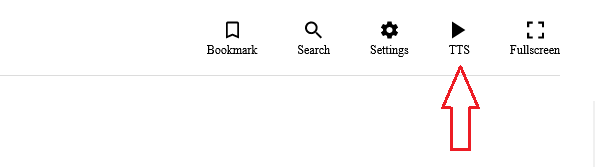
5. Press Play to start. You also have an option to use Male or Female voice.
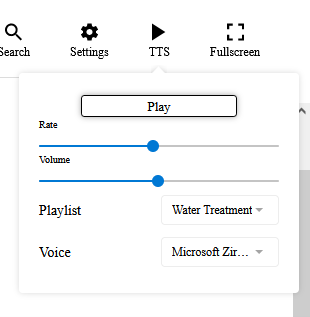
Text-to-Speech Menu Buttons
Play – Starts reading the chapter text from the beginning of the current selection. After pausing, it will resume at the beginning of the paragraph where it paused.
Stop Playing – Immediately pauses the reading.
Playlist – Contains a drop-down menu with the start points for the chapter introduction, summary, and each of the objectives. Click on any of the items in the list to start the reading from the point of selection.
Rate – Changes the speed at which the voice reads the text. Use the slider to set the desired rate. It may be necessary to press Play again to resume reading, depending on the browser.
Volume – Use the slider to adjust how loud the voice reads the text.
Voice Selector – Allows the user to change the voice that is reading the text. The default English setting is Microsoft David. Click on the drop-down menu to select a different voice.
Important Notes
Web browser speech synthesis (text-to-speech) is still in development for website use. Therefore, some issues may arise.
The available voices are dependent on the Windows operating system and the browser used to view the e-book.
Always use the latest version of a browser such to view the e-book. We recommend to use Mozilla Firefox or Google Chrome browser.
Text-to-speech is not mobile friendly. It only works when viewing the e-book on a computer.
Text-to-speech has not been tested on Windows 8.
Internet Explorer does not support text-to-speech.