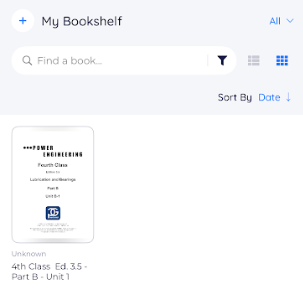How to access your eBook using BookFusion App on iOS
1. Open your App Store, search for BookFusion app, and install.
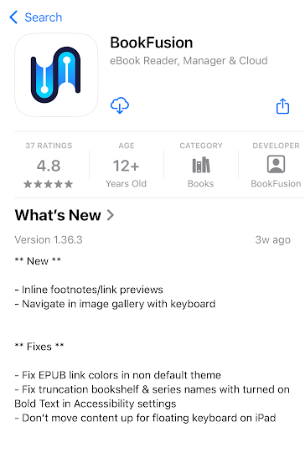
2. Open the app and click on Join or Sign in button.
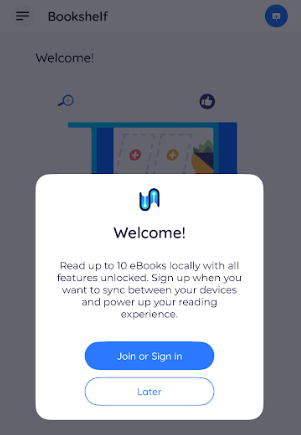
3. Enter your E-mail address, if you have an existing account, or click Sign Up to create a new account.
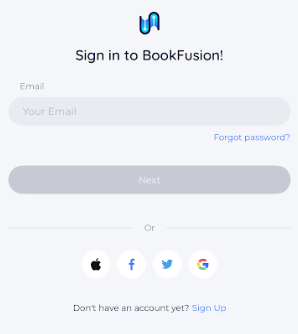
4. Once logged in, click the Upload Book button, then browse for the eBook file you want to upload.
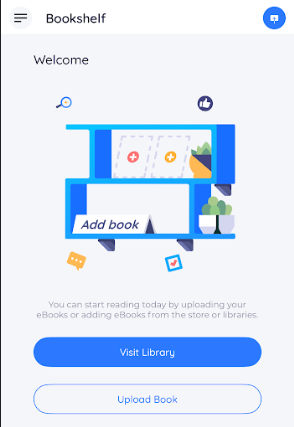
Note: You can only upload a maximum of 10 eBook files for the free version. Uploads are also limited to 2 files per month.
5. Once upload is completed, go to the menu, then select BookShelf.
6. Click the thumbnail image of the eBook, then click the Read button.