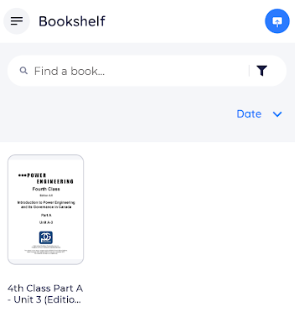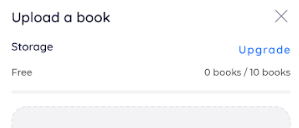How to access your eBook using BookFusion App on Android
1. Open your Google Play Store, search and install Bookfusion app.
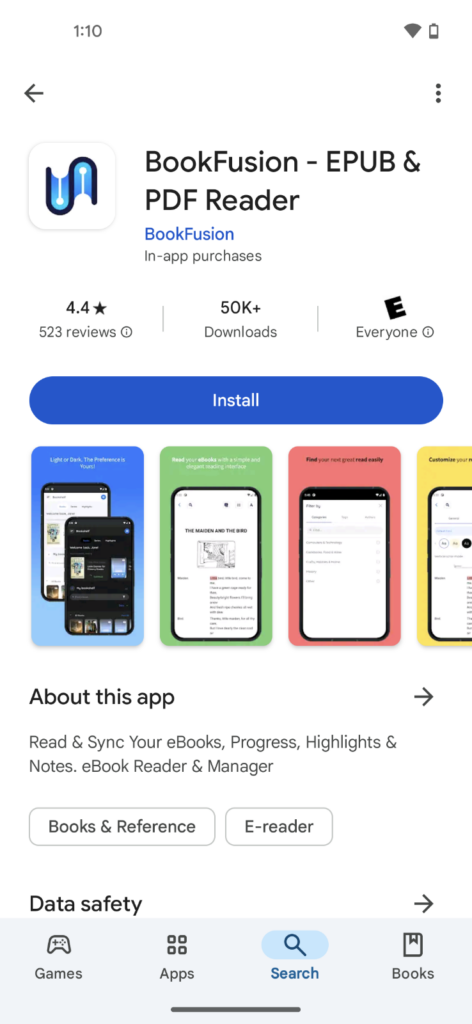
2. Once installed, open the app.
3. Enter your E-mail address, if you have an existing account or click Sign up to create a new account.
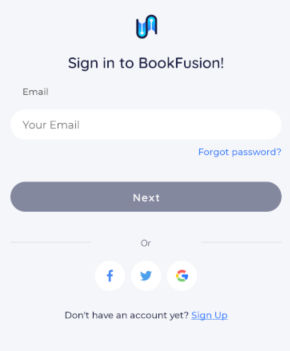
4. Once logged in, click the Upload button, then browse for the eBook file you want to upload.
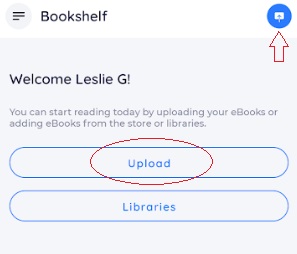
Note: You can only upload a maximum of 10 eBook files for the free version. Uploads are also limited to 2 files per month.
5. Once the upload is completed, go to the menu, then select BookShelf.
6. Click the thumbnail image of the eBook and click the Read button