How to create a forum? – Instructor Access
1. Open the course.
2. Click on the pencil icon ![]() on the upper menu.
on the upper menu.
3. Scroll down and select the section where you want to add a forum, then click the Plus (+) icon.
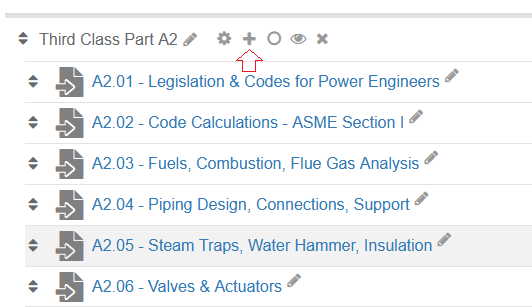
4. A Pop-up box will appear, then select Forum.
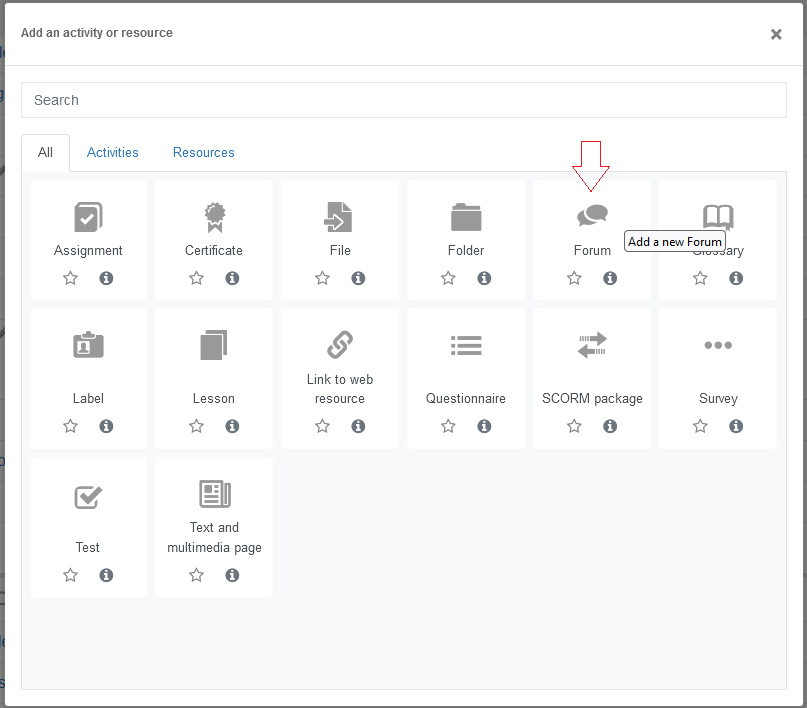
5. Complete the form below and then hit the Save and return to course button:
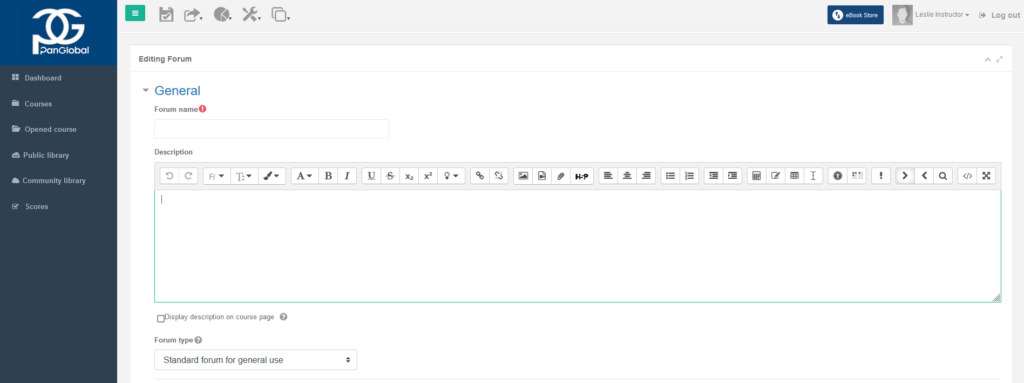
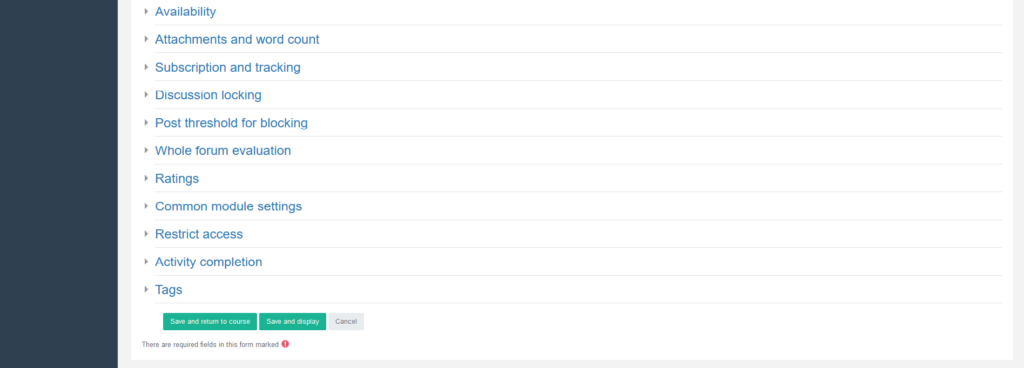
6. Once it returns to the course, click the Save icon on the top menu for the changes to take effect.
