How do I access the self-assessments?
Upon purchasing or subscribing to an eBook with associated self-assessment questions, you can access it by logging in to your account through this link – https://mypower.panglobal.org/pshop/ then click the login icon on the upper right corner of the page to login.
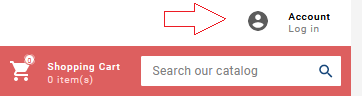
When you have successfully logged in to your account, click on the Course & Resources button and the page will redirect you to our LMS (Learning Management System) panel.

If you purchase a textbook with associated self-assessment questions, login directly to our LMS (Learning Management System) via this link – https://mypower.panglobal.org/login/ then enter the username and password written in the textbook. Please take note that the username and password are case-sensitive.
Once you have successfully logged in to our LMS, navigate to the Dashboard. Scroll down to your Enrolled Tab and click on Flat View to display all your enrolled courses, then click on the Course name.
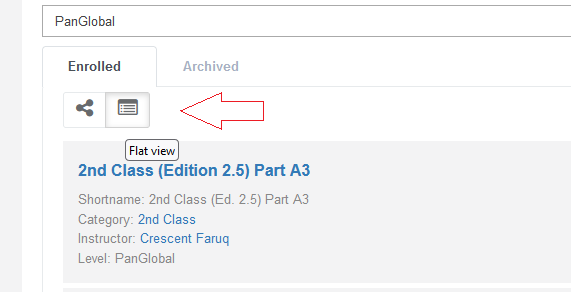
The system will redirect you to the course summary, resources and the self-assessment options.
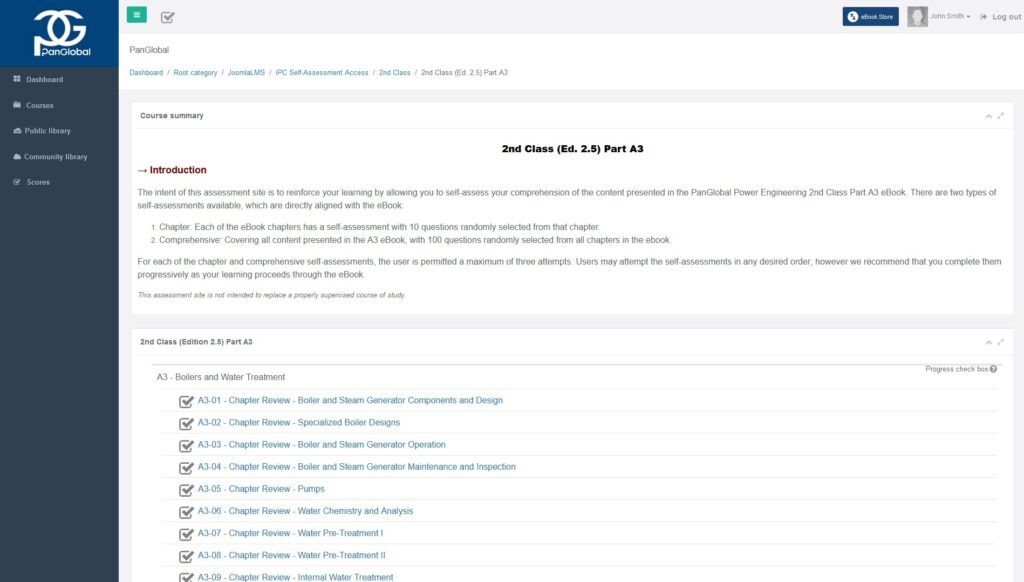
To start taking the self-assessment, click on the title beside this checkbox icon ![]()
Some self-assessments consist of 10 questions administered with a 30-minute time limit. Once started the self-assessment may not be paused and will continue to count down even if the browser window is closed.
To ensure the self-assessment runs successfully, the user must ensure they are:
- Accessing the self-assessment using a desktop or laptop computer
- Operating system must be Windows Vista (or later), or Mac OS 10.5+
- Accessing the self-assessment using the latest version of Mozilla Firefox
Users may review completed self-assessments within two minutes of submission. After two minutes, only the attempt score will be visible.
All users are advised to ensure they allow time to successfully complete and review their self-assessment attempt.
Attempts allowed: 3
Time limit: 30 mins
Evaluation method: Highest score